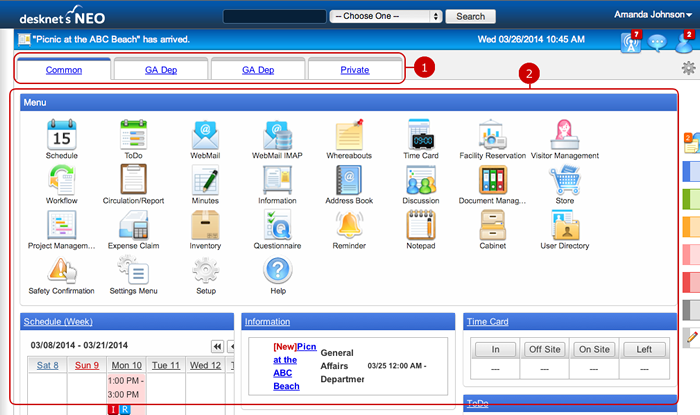To Display Portal
Display portal page which each item of information is to be aggregated.
You can display each one of portals, "Common Portal", "Group Portal" and "Private Portal" by selecting the tab.
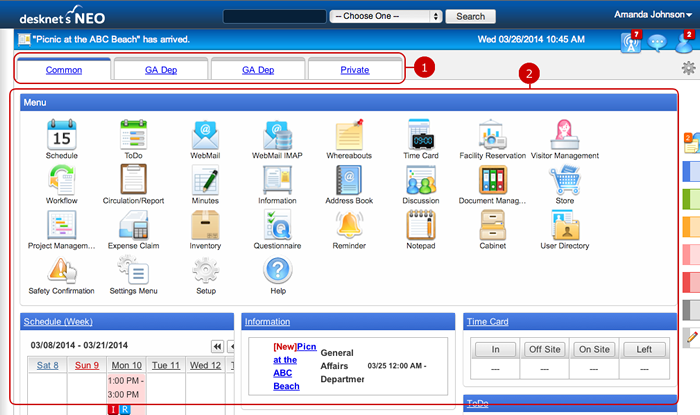
-
Tabs to switch portals are displayed.
When you press a tab, portal screen set to the tab is displayed.
(Please refer To Switch by Tabs for more details)
-
The page contents are displayed.
Each content shows a part of its application.
When you press a link of the title, the corresponding application screen is displayed.
* The Document Management content retrieves a certain amount of the updated data from the Document Management application and filters particular data that you are allowed to read.
If the content shows no data, please go to the Document Management application itself and find other data.
* To use the WebMail and WebMail IMAP contents, you need to add your email account.
* You can add and arrange content in the portal design setting.
To Switch by Tabs
There are three types tabs: "Common", "Group" and "Private". General users can edit only "Private" portal.
Users can add and remove content freely and change the layout in "Private" portal.
* If Initial Screen is set to "Previously Displayed Portal" in [Application Management] - [Portal Settings], the portal screen which was displayed last is displayed after login.

-
"Common" portal is displayed.
All Users can use this portal.
Only administrators and portal application administrators can add, remove content to be displayed in the portal and change the screen layout.
-
"Group" portals are displayed.
Portals which can be used by users who belong to the group. You can use the tabs that have been created for groups you belong.
Only administrators and portal application administrators can add, remove content to be displayed in the portal and change the screen layout.
* There may be cases depending on the setting of group portal, multiple group portals are displayed.
-
"Private" portal is displayed.
This is a portal available to each user.
The user can add, remove content freely and change the layout in "Personal Settings" - "Private Portal Design Settings".
* Only one private portal per user can be created.
* If Create Private Portal is set to "Disallow" in [Application Management] - [Portal Settings]", the private portal is not available.
Copyright (C) 2012-2016 NEOJAPAN Inc. All Rights Reserved.