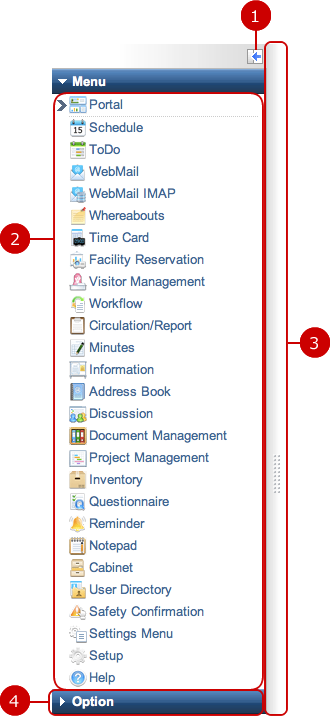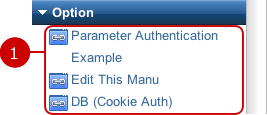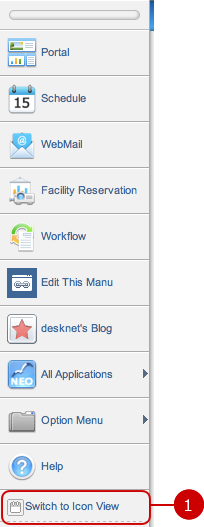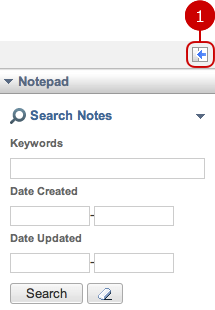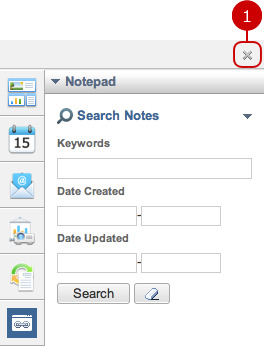About Menu
There are two types of menus available in desknet's NEO.
Please refer to To Set Basic Menu Settings in the user's manual for switch menu.
To Use Slide Menu
When you press the bar on the left side of the screen, the slide menu is displayed.
Links to each application are displayed in the slide menu.
The search window and other optional functions are also displayed for some applications.
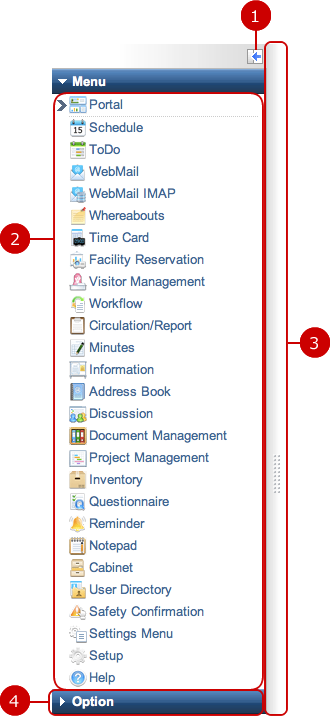
- To Use Option Menu
The option menu which the system administrator created.
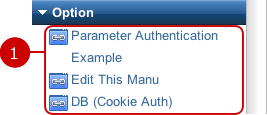
To Use Palette Menu
In the palette menu, menu and groups which categorize menus are displayed.
You can switch between the common palette menu the system administrator created and personal palette menu you created.
* To use the personal palette menu, you have to be allowed to use it by the system administrator.

-
Display the sub window to show optional functions.
* It is not displayed for applications which the sub window is not available.
-
Display a screen of desknet's NEO application.
-
An option menu item is open in a new window.
* The icon may be vary depending on the setting by the administrator.
-
An public/private bookmark item is open in a new window.
* The icon for the public bookmark may be vary depending on the setting by the administrator.
The icon for the personal bookmark can be set freely in Private Bookmark Settings.
-
When you press the icon, the menu categorized in the group is displayed.
A triangle is displayed on the right of the group.
-
When you press the button, the view is switched to icon and text view.
- Icon and Text View
When you press T button, the view is switched to icon and text view.
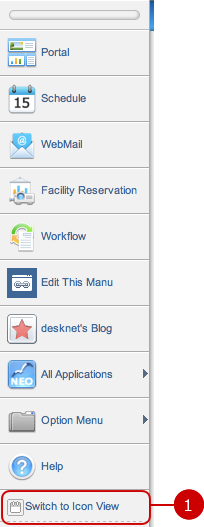
-
When you press "Switch to Icon View", the view is switched to icon view.
- Sub Window
When you press the area on the top of the menu, the view is switched to the sub window.
* The following screen is displayed when open the sub window when using Notepad application.
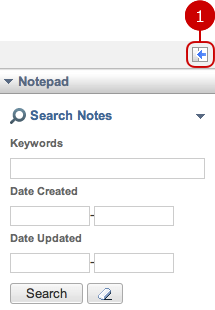
-
Fix the palette menu.
When you press "Fix Menu Bar" button, the palette menu is fixed.
- Fixed Menu
When you fix the menu, the menu and sub window are displayed.
You can switch the view between icon and icon and text view when the menu is fixed.
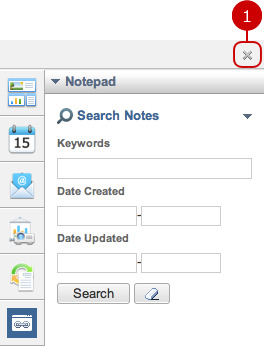
-
Cancel the fixed menu view.
Copyright (C) 2012-2016 NEOJAPAN Inc. All Rights Reserved.