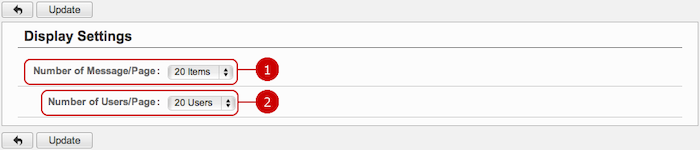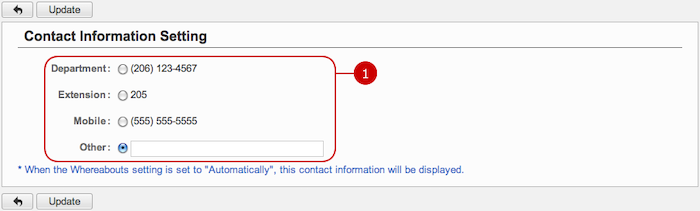To Set Display Settings of Whereabouts
Click "Display Settings" of Settings Menu and go to Display Settings screen.
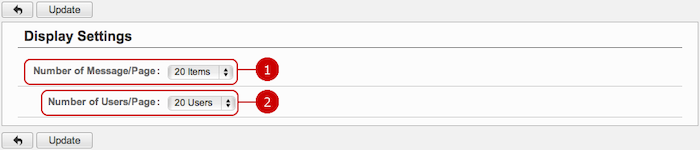
-
Select how many whereabouts to display on screen.
-
Select how many users to display on screen.
When the setup is complete, press "Update" button to save the data.
To Set Your Contact Information
Click "Contact Information Setting" of Settings Menu and go to Contact Information Setting screen.
The information is referred on Main screen when you select "Automatically" mode.
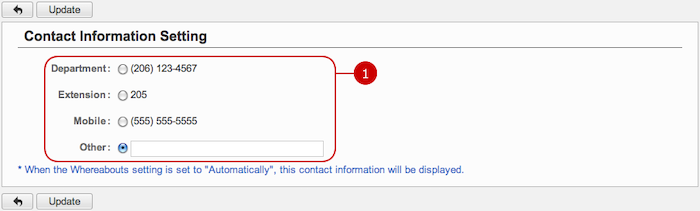
-
You can edit your contact information which is referred on Main screen with "Automatically" mode.
These contact numbers are come from your profile information.
You can use another number by selecting "Other" and entering it in the box.
When the setup is complete, press "Update" button to save the data.
To Set How to Get Notifications
Click "Notification Option" of Settings Menu and go to Notification Option screen.
You can set the way to notice new messages.

-
Select a way to get notifications of new messages.
Check "Email" if you would like to get them by email.
Check "Sticky Note" if you would like to get them by Sticky Note.
For more information about Sticky Note, see Sticky Note of Portal section.
When the setup is complete, press "Update" button to save the data.
Copyright (C) 2012-2016 NEOJAPAN Inc. All Rights Reserved.