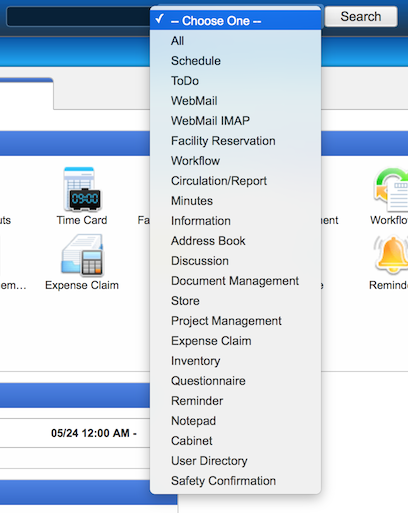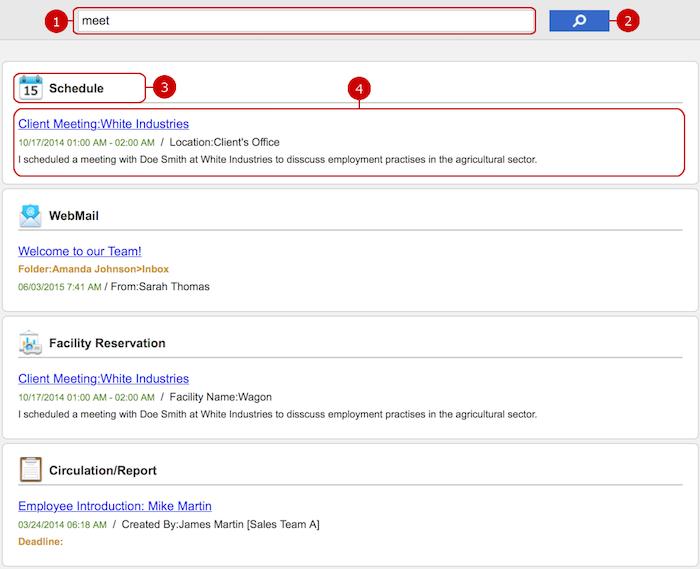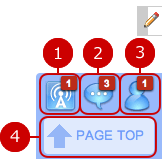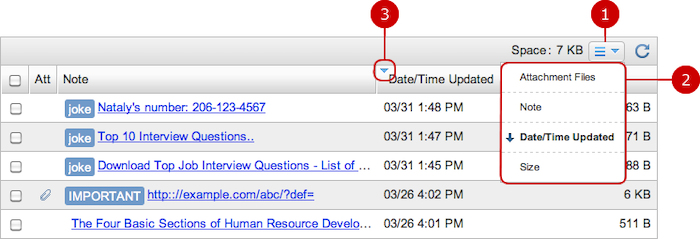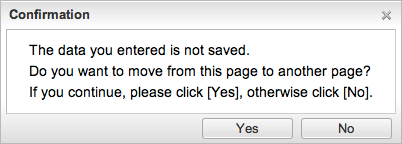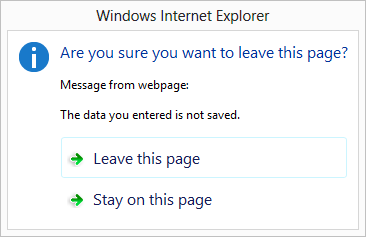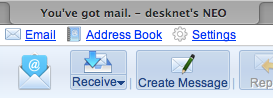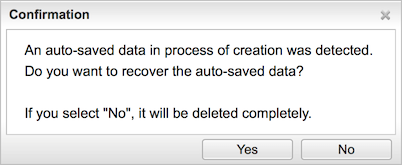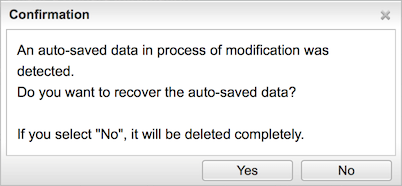Common Header
The header is always displayed on the top of the screen. You can search information by keyword. New messages are displayed in the header.
The menu to set user setting is also displayed.

Simple Search Features
Enter keyword(s) into the search field at the top of screen, choose an application to search, and click the "Search" button, and then you will find information registered in the application.
If you want to specify more than one keyword, use space to separate keywords.
Searching does not start if no keyword is entered, or no application is selected.
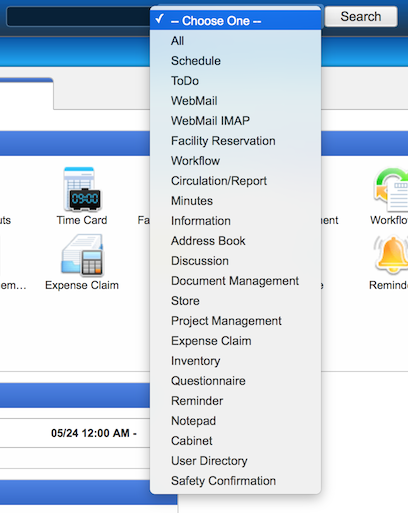
If you choose a particular application, its search function will be executed, producing its search result page.
Each application's search conditions are the followings.
Schedule
- Keyword: the keyword(s) you entered
Search Fields: [Event], [Event Details], [Details], [Location], and [Location Details]
- Target: you
- Period: Past 1 Month
- Including Future: yes * Only when the crawling search is selected.
ToDo
- Keyword: the keyword(s) you entered
Search Fields: [Details]
- Search Target: My Tasks
- Status: (All)
Facility Reservation
- Keyword: the keyword(s) you entered
Search Fields: [Purpose], [Purpose Details], and [Details]
- Facility Group: (All Readable Facilities)
- Period: Past 1 Month
- Including Future: yes * Only when the crawling search is selected.
WebMail
- Keyword: the keyword(s) you entered
Search Fields: [From], [To/Cc], [Subject], and [Body]
- Date (Start): 1 month ago
- Search in: Inbox
- Include sub folders: yes
WebMail IMAP
- Keyword: the keyword(s) you entered
Search Fields: [From], [To/Cc], [Subject], and [Body]
- Date (Start): 1 month ago
- Search in: WebMail IMAP (the top folder)
- Include subfolders: yes
Workflow
- Title: Any
- Statue: Any
- Keyword: the keyword(s) you entered
Search Fields: [Title], [Contents], and [Title, Value, and Unit of Form Controls]
- Priority: Any
Circulation/Report
- Title: (All)
- Status: Any
- Keyword: the keyword(s) you entered
Search Fields: [Title] and [Contents]
- Priority: Any
Minutes
- Keyword: the keyword(s) you entered
Search Fields: [Minutes Title]
Information
- Keyword: the keyword(s) you entered
- Search Target: Title/Message/Created By
- Category: (All)
- Priority: Any
Adress Book
- Keyword: the keyword(s) you entered
Search Fields: Search Fields: Public and Personal Address's [Name], [Company], [Email], [Mobile Email], and [Private Email]
Discussion
- Keyword: the keyword(s) you entered
- Search Target: Message/Comment
Document Management
- Keyword: the keyword(s) you entered
- Search in: Document Name/Comment/Attachment File Name
Store
- Keyword: the keyword(s) you entered
Search Fields: [Name] and [Description]
- Search in: On Sale
Project Management
- Keyword: the keyword(s) you entered
Search Fields: [Task Name] and [Progress Details]
- Progress: (All)
Expense Claim
- Keyword: the keyword(s) you entered
Search Fields: [Details]
Inventory
- Keyword: the keyword(s) you entered
Search Fields: [Item Name] and [Remarks]
- Display Group: (All Items Available to Check Out)
Questionnaire
- Title: Any
- Status: Any
- Keyword: the keyword(s) you entered
Search Fields: [Title] and [Title, Value, and Unit of Form Controls]
- Priority: Any
Reminder
- Keyword: the keyword(s) you entered
Search Fields: Schedule's [Date/Time], [Event], [Location], ["TO" users' names], [Facility Name], and [Details]
ToDo's [Due On] and [Details]
Notepad
- Keyword: the keyword(s) you entered
Search Fields: [Details]
Cabinet
- Keyword: the keyword(s) you entered
- Search in: Title/Comment
- Folder: (All)
Safety Confirmation
- Keyword: the keyword(s) you entered
Search Fields: [Name] of the users
If you choose the crawling search, all the above applications will be searched at the same time, producing its search result page.
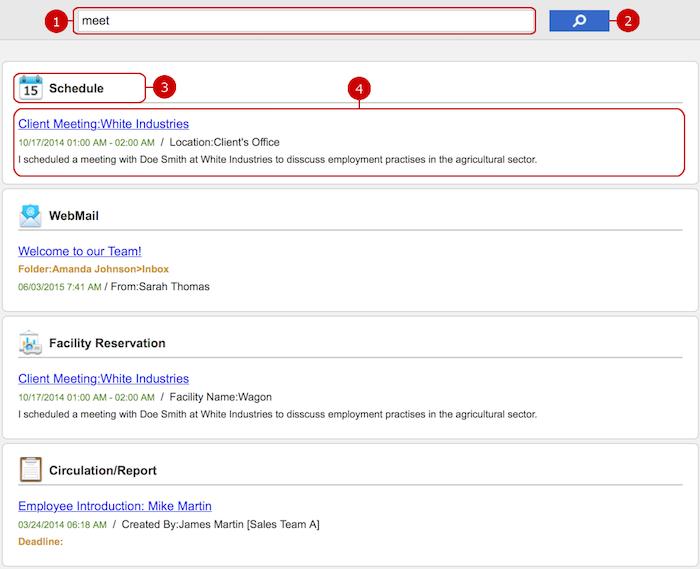
- Enter keyword(s)
- Click the button to search again.
- The application name.
- The search results of the application.
* An error dialog appears when it has passed more than the specified seconds (Server Timeout in the Mail Server Settings), since the search was requested.
Please wait a while and try to search again, or ask your administrator.
To Back to Page Top
If you scroll the long page such as portal screen and the header is hidden, the button to back to the page top is displayed.
The numbers of announcements/tweets/direct messages are displayed wit the button, you can check the new Neotwi information even if no header part is displayed.
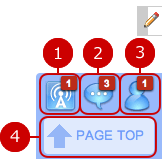
-
Move to the page top and display the list of announcements.
If you have unread announcements, the number of announcements is displayed.
-
Move to the page top and display the list of tweets.
If you have unread tweets, the number of tweets is displayed.
-
Move to the page top and display the list of direct messages.
If you have unread direct messages, the number of direct messages is displayed.
-
Move to the page top.
To Change Display Order of List
Sort the list by specified column.
* Some lists cannot be sorted.
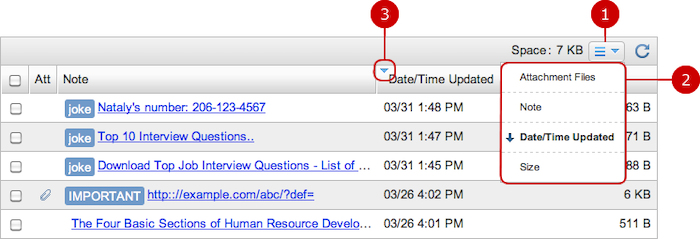
-
When you press the sort button, the list of columns are displayed.
-
When you press a column, the list is sorted by the column.
The column which is used by sorting the list is displayed in bold.
The up arrow indicates ascending, the down arrow indicates descending.
If you press the column which is used by sorting the list, the direction of sorting is changed.
-
The direction icon is displayed for the column which is used to sort the list. Upper triangular represents ascending order, the lower triangle represents the descending order.
Page Transition Confirmation Window
When you leave a page or close a browser window without saving the data on the page, a confirmation window is displayed.
- If you back to previous screen without saving the data
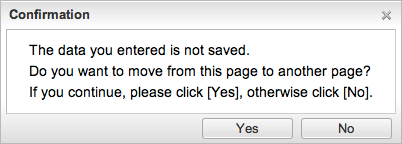
- If you move to other page without saving the data
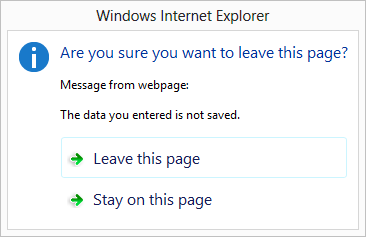
* The confirmation window may be vary depending on your browser.
To Become Aware of New Announcements
The page title shows the number of unread announcements, tweets and direct messages.
It makes it possible to know about new announcements even when another browser tab is open.

"You've got mail." appears on the page title when WebMail has received new messages.
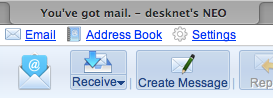
* It appears on the page title of a tab that is displaying WebMail.
* It does not appear if new messages have been received manually by clicking the [Receive] button.
Autosave Features
desknet's NEO provides the autosave features.。
While you are editing data, the latest data is backed up at a regular intervals.
That makes it possible for you to recover the backup data even if you moved to another page before you finish saving the data, or the browser was closed by mistake.
* The mobile version does not support the autosave features.
- Target Applications
Autosave features are available in the following applications.
- WebMail
- WebMail IMAP
- Workflow
- Circulation/Report
- Minutes
- Information
- Questionnaire
- Free-Form Portal Contents
- Intervals To Autosave
Autosaving processes run when:
- Every five minutes pass after the screen opened and the contents have changes to save.
- You open the Attachment Files window.
- You are going to move to another page before saving the data even as you made changes.
* If you click "Copy & Create" an application of Workflow, auto save will not be applied if you did not made any changes on the format or the attachment files.
- What to Back Up
The following information are backed up.
- Entered text and selected values.
- Adding attachment files
- Files inserted into the rich text editor.
* Each screen of creation and modification can have one backup data.
- How to Recover Backup Data
When you open a creation or modification screen, you are asked by a confirmation dialog whether to recover the backup data if it exists.
* The confirmation dialog does not appear if there is no backup data.
- Creation Screen
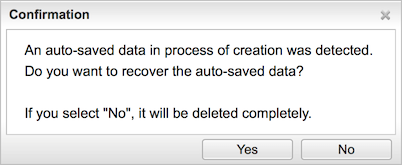
- Modification Screen
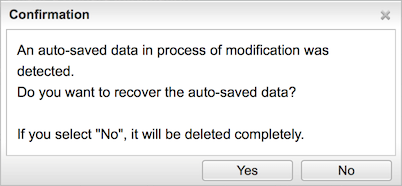
* The confirmation dialog appears if there is backup data for the item on screen.
* The backup data will be deleted when you open a modification screen of another item.
Click "Yes" to recover the backup data.
Click "No" not to recover the backup data and delete it. * The backup data will be deleted.
Copyright (C) 2012-2016 NEOJAPAN Inc. All Rights Reserved.